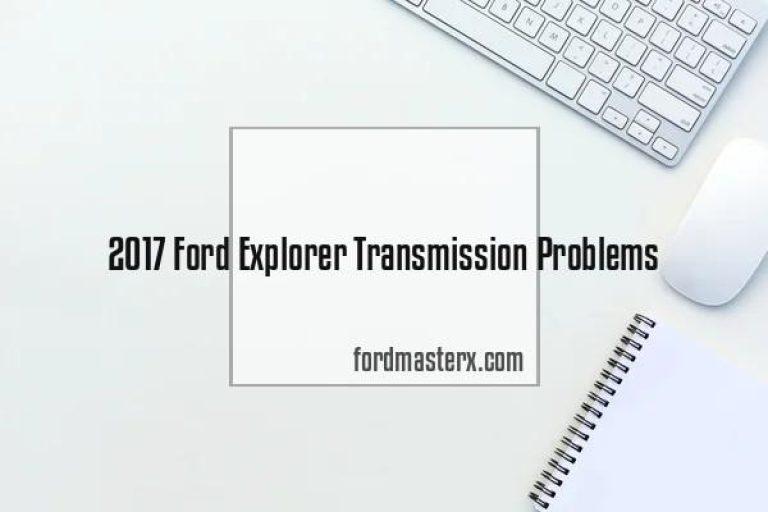Ford Sync Connected But No Sound: Troubleshooting Guide for Audio Issues
If your ford sync is connected but there’s no sound, try troubleshooting by checking the volume settings and connections first. Ford sync is a popular in-car connectivity system that allows drivers to connect their mobile devices to the car’s entertainment system.
However, sometimes users may experience issues where the system is connected but there is no sound. One possible solution is to check the volume settings on both your mobile device and the car’s audio system. Ensure that the volume is turned up and not muted or set to a very low level.
Additionally, check the audio connections to make sure they are properly plugged in and secure. If the issue persists, try restarting both your mobile device and the car’s sync system. Sometimes a simple reboot can resolve temporary glitches. If these steps don’t solve the problem, it is recommended to consult the vehicle’s manual or contact ford’s customer support for further assistance.

Credit: www.headphonesty.com
Understanding Ford Sync Audio Issues
Ford sync audio issues can be frustrating, especially when you encounter the common problems associated with this system. One issue that many users face is a lack of sound despite being connected. This could be due to a variety of reasons, such as a faulty connection or a software glitch.
Another common problem is the sound cutting out or being intermittent. This could be caused by a loose wire or a problem with the audio system itself. Troubleshooting these issues can be a bit challenging, but there are steps you can take to resolve them.
By checking the connections, updating the software, or seeking professional assistance, you can get your ford sync audio system up and running smoothly again.
Checking For Physical Connections
To troubleshoot the issue of ford sync being connected but with no sound, start by inspecting the audio cables and connections. Ensure they are securely plugged in and not damaged. Next, verify the bluetooth or usb connection to see if they are properly paired and recognized by the system.
If the connections appear to be fine, you can try restarting the device or resetting the sync system. Additionally, make sure the volume is turned up and not muted. If the problem persists, it may be necessary to consult with a professional or contact ford customer support for further assistance.
Rest assured, these simple steps should help you get to the root of the issue and restore sound to your ford sync system.
Adjusting Settings On Ford Sync
Adjusting the settings on ford sync is essential when facing a connected but no sound issue. Navigating the ford sync settings menu is the first step. Within the menu, one should check the audio output settings to ensure they are properly configured.
Assessing the audio output options allows users to identify any inconsistencies and make necessary adjustments. By following these steps, users can troubleshoot and resolve any sound-related issues with their ford sync system. With careful navigation and adjustment of the settings, the audio output problem can be rectified, ensuring a seamless and enjoyable driving experience.
Understanding the importance of adjusting the ford sync settings and being familiar with the menu will help users overcome any sound-related hurdles they may encounter.
Updating Ford Sync Software
Keeping your ford sync software up to date is crucial for a seamless connected driving experience. Regularly updating the software ensures that you can enjoy all the features and functionalities without any issues. It also helps in improving the system’s performance and fixing any bugs or glitches that may be present.
To update the ford sync software, follow these steps: first, make sure your vehicle is connected to a stable wi-fi network. Next, access the sync software update section in the settings menu. Then, check for available updates and download them if there are any.
Once the download is complete, restart your vehicle to install the updates. Finally, verify that the software has been successfully updated by testing the sync system. By following these instructions, you can ensure that your ford sync remains connected and functions optimally.
Troubleshooting Bluetooth Audio Issues
Troubleshooting bluetooth audio problems when ford sync is connected but there is no sound can be frustrating. Potential causes of these issues include interference from other devices, outdated firmware, or a faulty bluetooth connection. To resolve bluetooth connectivity problems, start by checking if other devices are causing interference.
Ensure that your ford sync system has the latest firmware update installed. If the issue persists, try unpairing and re-pairing your bluetooth device. Also, check if the volume on your device and the ford sync system is turned up. If none of these steps work, consider performing a master reset on your ford sync system.
Resolving bluetooth audio issues requires a systematic approach to identify and address the root cause. Remember to follow the troubleshooting steps provided by ford or consult a professional for further assistance.
Troubleshooting Usb Audio Issues
Ford sync connected but no sound? Troubleshooting usb audio issues can help resolve common problems. One frequent issue with usb audio playback on ford sync is connectivity and compatibility. To fix this, follow these steps. First, ensure that the usb device is properly connected to the car’s usb port. Next, check to see if the usb device is compatible with the ford sync system. If not, try using a different usb device that is compatible. If the issue persists, try restarting the ford sync system by turning the car off and on again. If these steps do not resolve the issue, consider seeking professional assistance to fix ford escape clunking noise.
Check if the usb device is recognized by the ford sync system. If not, try using a different usb cable or device. Additionally, make sure that the audio files on the usb device are in a compatible format, such as mp3 or wma.
If the issue persists, try resetting the ford sync system by disconnecting the car battery for a few minutes. Following these troubleshooting steps will hopefully resolve the audio problem and restore your driving experience.
Resetting Ford Sync System
Commonly faced by ford sync users is the issue of being connected but not receiving any sound. To resolve this, you can perform a soft reset of the ford sync system. This involves pressing and holding the power button for a few seconds until the system completely shuts down.
Another option is doing a master reset, which requires accessing the settings menu and locating the “master reset” option. Keep in mind that performing a master reset will erase all saved data and settings, so it’s important to back up any important information beforehand.
By following these steps, you can troubleshoot the problem and restore sound to your ford sync system without much hassle.
Frequently Asked Questions Of Ford Sync Connected But No Sound
Why Is My Ford Sync Connected But There Is No Sound?
There could be several reasons why your ford sync is connected but there is no sound. Check if the volume is turned up, make sure the audio source is selected correctly, verify that the bluetooth connection is stable, and consider restarting your device and the car’s audio system.
How Can I Troubleshoot No Sound On Ford Sync?
To troubleshoot no sound on ford sync, start by checking the volume levels, ensuring that the mute button is not enabled. Then, check if the audio source is correctly selected and check the bluetooth connection. If the issue persists, try restarting your device and performing a sync master reset.
Is A Software Update Required When There’S No Sound On Ford Sync?
In some cases, a software update can resolve the issue of no sound on ford sync. Visit the official ford website and check for any available updates for your ford sync system. Follow the instructions provided to download and install the update.
This may solve the sound problem.
Why Is My Ford Sync Connected But Not Playing Music?
If your ford sync is connected but not playing music, ensure that the audio source is selected correctly and the volume is turned up. Check if there are any issues with the bluetooth connection and consider restarting your device and the car’s audio system.
Also, verify that the music app on your device is functioning properly.
Can A Faulty Bluetooth Connection Cause No Sound On Ford Sync?
Yes, a faulty bluetooth connection can be the cause of no sound on ford sync. Ensure that the bluetooth connection is stable and not experiencing any disruptions. If necessary, delete and re-pair your device with ford sync. Additionally, check if there are any firmware updates available for your device that can improve bluetooth compatibility.
Conclusion
The ford sync system is an excellent feature that allows for seamless connectivity in your vehicle. However, if you’re experiencing issues with no sound, there could be a few possible solutions. First, make sure that the volume is turned up on both your device and the vehicle’s audio system.
Secondly, check if the bluetooth or aux cable connections are secure. Additionally, ensure that the correct audio source is selected on your device. If the problem persists, try resetting the sync system or updating the software. It’s important to mention that if these troubleshooting steps don’t work, it might be beneficial to consult a professional technician who specializes in ford vehicle audio systems.
By following these steps, you should be able to resolve any sound-related issues and fully enjoy the benefits of your ford sync system.