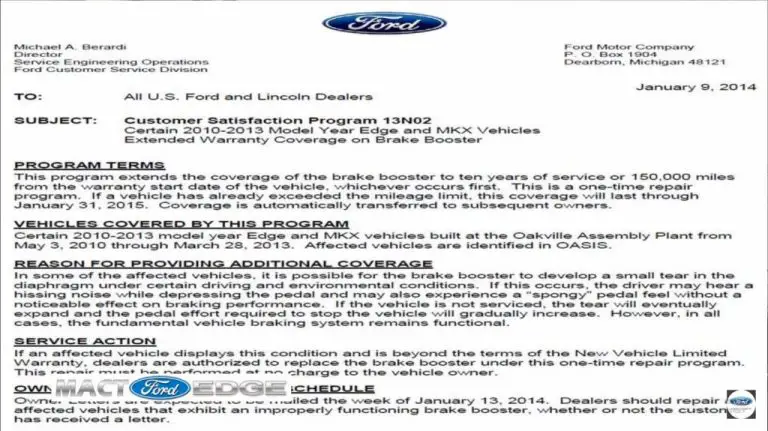How to Connect to Ford SYNC: A Step-by-Step Guide 2025
Connecting a smartphone to the Ford SYNC infotainment system can be a complex task, but this process is often complicated by one factor: Ford has released four major, distinct generations of the SYNC system. The connection method and available features depend entirely on the hardware installed in the vehicle.
This report serves as a definitive guide to smartphone connectivity for any Ford vehicle. It provides detailed, step-by-step instructions for Bluetooth pairing, Apple CarPlay setup, Android Auto connection, and FordPass activation. Most critically, it provides a comprehensive troubleshooting guide for when these connections fail.
Step 1: You Must Identify Your SYNC System First
Before attempting any connection, it is essential to identify the SYNC generation in the vehicle. The capabilities and connection steps vary dramatically between versions. For example, a 2016 model-year vehicle could have been equipped with either SYNC 2 or SYNC 3, which have completely different features.
There are two primary methods for identifying the system.
How to Connect to Ford SYNC
A visual guide to pairing your device and understanding the SYNC ecosystem.
What is Ford SYNC?
Ford SYNC is an advanced in-vehicle communication and entertainment system. It allows you to use your voice and steering wheel controls to make calls, play music, get directions, and use compatible apps from your smartphone. Its core functions aim to keep you connected while your hands are on the wheel and eyes are on the road.
The SYNC system integrates several key functions, with hands-free calling and audio streaming being the most commonly used features.
Common Troubleshooting Hotspots
While SYNC is generally reliable, users can encounter occasional issues. The most common problems revolve around initial pairing, maintaining a stable connection, and ensuring all phone features, like contacts or music apps, integrate correctly after connecting.
This radar chart shows the relative frequency of common user-reported issues, highlighting pairing and connection stability as key areas.
The Evolution of SYNC
Ford SYNC has evolved significantly since its debut in 2007. Each major version introduced new hardware, faster processors, and a more intuitive user interface, moving from a basic voice-command system to a sophisticated, touch-based infotainment hub.
(2007) Basic voice commands for calls and music via USB/Bluetooth. Text-based display.
(2010) Introduced a resistive touchscreen, but was often criticized for lag and complexity.
(2015) A major leap forward with a responsive capacitive screen, smartphone-like UI, and AppLink.
(2020) Features larger screens, cloud connectivity, wireless AppLink, and over-the-air updates.
How to Connect Your Phone: The 7-Step Process
Pairing your phone with Ford SYNC is a straightforward process. Follow these steps to get connected. Ensure your vehicle is in Park (P) or Neutral (N) before you begin.
Enable Bluetooth on your smartphone via its Settings menu.
Turn on your Ford vehicle. The SYNC system will start automatically.
On the SYNC screen, press the “Phone” icon, then select “Add a Device” or “Add Bluetooth Device”.
SYNC will display a 6-digit PIN on the vehicle’s screen and begin searching for devices.
On your phone’s Bluetooth menu, look for “SYNC” or “Ford [Model]” and select it.
Confirm that the PIN on your phone matches the PIN displayed on the SYNC screen. Accept the connection request.
Grant SYNC permissions to access your contacts and messages for full hands-free functionality.
Key SYNC Features
Depending on your SYNC version, you have access to a powerful suite of features. Voice commands remain a core function, but newer versions have heavily expanded app integration and vehicle health monitoring.
This chart shows the relative utility and availability of key features across the SYNC ecosystem (based on typical usage).
The “Fix-All”: Master Reset
If you’re facing persistent connection issues, a Master Reset is the most effective solution. This will erase all personal data, unpair all phones, and restore SYNC to its factory settings. This does not revert software updates.
- Navigate to Settings: On your SYNC screen, find the “Settings” menu.
- Find “General”: Scroll to the “General” icon or tab.
- Locate Reset Options: Look for “Master Reset” or “Factory Reset”.
- Confirm: The system will warn you that all data will be erased. Confirm that you wish to proceed.
- Wait: The system will restart, which may take several minutes.
- Re-pair Your Phone: After the reset is complete, you will need to re-pair your phone from scratch.
Method 1: The VIN Lookup (The Easiest Way)
The most accurate method is to use the official Ford SYNC and Navigation Updates website. By entering the vehicle’s 17-digit Vehicle Identification Number (VIN), the site will identify the exact SYNC generation and any available software updates.
- External Link:(https://www.ford.com/support/sync-maps-updates/)
Method 2: Visual Identification (The Quick Check)
It is also possible to identify the system by its on-screen appearance and feature set. The differences are most apparent on the home screen. A common point of confusion for users is expecting features like Apple CarPlay on a system that does not support it, such as SYNC 2 (MyFord Touch).
SYNC Version Identification Table
| SYNC Generation | Common Model Years | Key Visual Identifier | Apple CarPlay / Android Auto |
| SYNC 1 | 2007-2018 (base models) | Non-touchscreen. A small 4.2-inch color or monochrome display. | No. Bluetooth for calls/music only. |
| SYNC 2 (MyFord Touch) | 2011-2016 | 8-inch touchscreen. The home screen is split into 4 quadrants (Phone, Nav, Climate, Entertainment). | No. This is the most common misconception. SYNC 2 does not support CarPlay or Android Auto. |
| SYNC 3 | 2016-Present | 8-inch touchscreen. Modern, faster interface. No 4-quadrant home screen; uses a simple bottom menu bar. | Yes, WIRED only. The phone must be plugged into the USB port. |
| SYNC 4 / 4A | 2021-Present | Large 8″ to 15.5″ high-res screens. No physical buttons on 4A. | Yes, WIRELESS. This is the key upgrade. Connects cord-free. |
How to Connect Your Phone via Bluetooth (All Versions)
This process is for standard Bluetooth pairing, which enables hands-free calls and wireless music streaming on all SYNC versions. For SYNC 3 and 4, this is also the first step required before enabling wireless Android Auto or CarPlay.
How to Pair Bluetooth on SYNC 4 / 4A
- Turn on Bluetooth on the smartphone and set it to discoverable.
- On the vehicle’s SYNC screen, tap “Settings”.
- Tap “Connectivity,” then “Bluetooth”.
- Tap “Add a Bluetooth Device”.
- Select the vehicle’s name (e.g., “Ford F-150”) on the phone’s Bluetooth device list.
- Confirm that the 6-digit PIN on the phone matches the PIN displayed on the SYNC screen.
- Follow the on-screen prompts to download contacts and enable 911 Assist.
How to Pair Bluetooth on SYNC 3
- Enable Bluetooth on the phone.
- On the SYNC 3 touchscreen, press “Phone” or “Add Device”.
- Scan for devices on the phone and select “SYNC” when it appears.
- Confirm the 6-digit PIN on both the phone and the SYNC screen.
- Press “Pair” on the phone and “Yes” on the SYNC screen.
- Accept prompts to download contacts.
How to Pair Bluetooth on SYNC 2 (MyFord Touch)
- Enable Bluetooth on the phone.
- On the SYNC 2 screen, tap the “Phone” corner (top-left quadrant).
- Tap “Add Phone” or “Add Bluetooth Device”.
- SYNC will display a message to “Search for SYNC on your device”.
- On the phone’s Bluetooth menu, select “SYNC”.
- A 6-digit PIN will appear on the SYNC screen. Enter this PIN into the phone.
- Confirm the connection on both devices.
How to Pair Bluetooth on SYNC 1 (Non-Touchscreen)
- Enable Bluetooth on the phone.
- Press the “PHONE” button on the vehicle’s radio controls.
- The display will show “No phones paired.” Select the “Add” option, often by pressing “OK” or an arrow key.
- The system will voice-prompt: “Search for SYNC on your phone”.
- On the phone, select “SYNC.”
- A 6-digit PIN will appear on the SYNC display. Enter this PIN on the phone. Some phones may only require confirming that the PINs match.
- The display will indicate when pairing is successful.
How to Connect Apple CarPlay & Android Auto
Apple CarPlay and Android Auto are advanced systems that mirror a simplified version of the phone’s interface on the vehicle’s touchscreen. This feature is only available on SYNC 3 and SYNC 4/4A systems.
How to Connect on SYNC 4 / 4A (Wireless Connection)
The defining feature of SYNC 4 is cord-free access to CarPlay and Android Auto. The setup is integrated into the initial Bluetooth pairing.
- Follow the Bluetooth pairing steps detailed in the previous section.
- After the PIN is confirmed, the phone and SYNC system will automatically communicate.
- An iPhone prompt will ask to “Use CarPlay”.
- A SYNC screen prompt will ask to “Enable” CarPlay or Android Auto.
- Tap Yes or Enable on all prompts. The CarPlay or Android Auto interface will then launch wirelessly on the SYNC screen.
How to Connect on SYNC 3 (WIRED Connection Only)
This is a critical distinction: SYNC 3 does not support wireless CarPlay or Android Auto. The connection must be made using a USB cable.
The most common source of connection failure on SYNC 3 is the use of a low-quality, damaged, or “charge-only” USB cable. A high-quality, data-capable (or MFi-certified for Apple) cable is mandatory for the system to function.
For Apple CarPlay (SYNC 3):
- On the iPhone, ensure Siri is enabled (Settings > Siri & Search).
- Plug an Apple-approved Lightning cable into the iPhone.
- Plug the USB end into the vehicle’s main USB port.
- A prompt will appear on the SYNC screen. Press “Continue” and “Agree”.
- A prompt will appear on the iPhone. Press “Allow”.
- CarPlay will automatically launch on the SYNC screen.
For Android Auto (SYNC 3):
- Download the Android Auto app if the phone is running Android 9 or below (Android 10 and newer have it built-in).
- First, pair the phone to SYNC via Bluetooth.
- Plug a high-quality USB cable into the vehicle’s USB port.
- Follow the setup prompts on both the SYNC screen and the phone. This will include accepting terms and conditions.
- Android Auto will launch on the screen.
How to Connect and Use the FordPass App
A common area of confusion is the distinction between SYNC and FordPass. The FordPass app on a smartphone does not connect directly to the SYNC system. Instead, it communicates with the vehicle’s built-in FordPass Connect modem. This modem uses its own cellular connection to enable remote features like remote start, lock, and unlock. The SYNC touchscreen is only used for the one-time activation process.
How to Activate FordPass Connect (The 2-Part “Handshake”)
This process involves a “handshake” between the phone’s app and the vehicle’s SYNC screen.
Part 1: On Your Phone (Do this first)
- Download the FordPass app from the App Store or Google Play.
- Create an account and log in.
- On the app’s home screen, tap “Add Vehicle”.
- Enter or scan the vehicle’s VIN.
- Once the vehicle is found, tap “Activate Vehicle”. The app will now wait for confirmation from the vehicle.
Part 2: In Your Vehicle (The Handshake)
- Go to the vehicle and start the engine. The activation must be confirmed from inside the vehicle.
- A pop-up message will appear on the SYNC touchscreen asking to “Enable FordPass Connected Services” or “Allow” the connection.
- Press “Yes” or “Allow” on the SYNC screen.
- The vehicle is now activated. The phone app will update and grant access to remote features.
How to Use FordPass Remote Start
Once FordPass Connect is activated, using remote features is straightforward:
- Open the FordPass app on the phone.
- Navigate to the “Vehicle” dashboard.
- For gas or diesel engines, press and hold the “Slide to Start Vehicle” icon.
- For electric or hybrid vehicles, tap the “Fan” icon to begin Remote Climate Start.
- The request will be sent to the vehicle via its modem.
This remote start feature is invaluable, especially when preparing for a heavy haul. Before starting, it is important to know the vehicle’s limits. A guide to Ford F-150 towing capacities provides essential safety information.
The Ultimate Troubleshooting Guide: When SYNC Won’t Connect
Connection failures are common and can be caused by software glitches, bad cables, or corrupted pairing data. These fixes are organized by symptom, from the simplest to the most complex.
Symptom: My Phone Won’t Pair with Bluetooth (or “SYNC not found”)
- Fix 1: Toggle Everything. Turn Bluetooth off and on again on the phone. On the SYNC screen, navigate to Settings > Bluetooth and toggle the system off and on.
- Fix 2: Restart Phone and Vehicle. A simple reboot of both the phone and the vehicle’s ignition can clear a temporary glitch.
- Fix 3: Perform a “Clean Pair.” This clears corrupted connection data.
- On the phone, go to Bluetooth settings, find “SYNC,” and tap “Forget this Device”.
- On the SYNC screen, go to “Phone” or “Bluetooth Devices,” find the phone, and tap “Delete”.
- Perform the entire pairing process again from the beginning.
Symptom: Apple CarPlay / Android Auto Won’t Start (SYNC 3)
- Fix 1: Check Your Cable! This is the #1 cause of SYNC 3 CarPlay/Android Auto failure. Use a high-quality, official Apple or Android USB data cable. Ensure it is not a “charge-only” cable and try a different cable if possible.
- Fix 2: Check Your USB Port. If the vehicle has two USB ports, try the other one.
- Fix 3: Check Your Phone Settings.
- iPhone (CarPlay): Go to Settings > Siri & Search, and ensure “Press Side Button for Siri” is ON. Additionally, check Settings > Screen Time > Content & Privacy Restrictions > Allowed Apps, and ensure “CarPlay” is toggled ON.
- Android (Android Auto): Open the Android Auto app, check its settings, and ensure the vehicle is not on a “rejected cars” list.
- Fix 4: Perform a SYNC “Soft Reset” (The 90% Fix). This reboots the SYNC module without erasing any settings. It is highly effective for fixing app-related glitches.
- Ensure the vehicle is running.
- Press and hold the Power button (the volume knob) AND the Seek-Right button (fast-forward) at the same time.
- Hold both for 10-15 seconds. The screen will go completely black and then reboot, showing the Ford logo.
- Let the system fully restart (this may take 1-2 minutes).
- Plug the phone in again.
Symptom: SYNC Screen is Frozen, Blank, or Unresponsive
- Fix 1: Perform the Soft Reset. This is the first action to take. Press and hold Power + Seek-Right for 10-15 seconds to force a reboot.
- Fix 2: Perform a “Master Reset” (The Last Resort).
- WARNING: A Master Reset erases all data. It returns SYNC to factory settings. All paired phones, saved navigation addresses, and presets will be deleted.
- How to Master Reset SYNC 4/4A: Settings > General > Reset > Master Reset.
- How to Master Reset SYNC 3: Settings > General > Master Reset. (Some versions may be Settings > System > Master Reset).
- How to Master Reset SYNC 2 (MyFord Touch): Tap the Gear icon > Settings > System > Master Reset.
- How to Master Reset SYNC 1 / Voice Nav: Press Phone > Use arrows to find System Settings > Advanced > Master Reset.
- Fix 3: The “Fuse Pull.” If the screen is black and a soft reset does not work, the module may be in a fault state. As a last resort, one can try pulling the SYNC/radio fuse from the vehicle’s fuse box, waiting 30 seconds, and re-inserting it.
Accessing the fuse box is a form of DIY maintenance. It is advisable to consult the Ford F-150 maintenance schedule to check for other pending service items.
How to Update Your SYNC Software (and Why You Should)
Outdated software is a frequent cause of persistent Bluetooth and CarPlay/Android Auto bugs. Keeping the SYNC system updated is critical for stability.
It is important to note that a software update cannot upgrade a vehicle’s SYNC generation. A SYNC 2 (MyFord Touch) system can never be updated to SYNC 3 via software; this is a complete hardware replacement. This section refers to software version updates (e.g., SYNC 3 v3.0 to v3.4).
How to Check for Updates (Official VIN Check)
Navigate to the official Ford SYNC and Navigation Updates page and enter the vehicle’s VIN. This is the only official source and will confirm if an update is available.
- External Link:(https://www.ford.com/support/sync-maps-updates/)
How to Update SYNC 3 / SYNC 4 via Wi-Fi
This is the simplest method for modern systems.
- In the vehicle, navigate to Settings > Wi-Fi.
- Scan for and connect to a trusted home Wi-Fi network.
- Go to Settings > General > Automatic System Updates.
- Turn updates ON and tap “Scan for Updates Now”.
A strong Wi-Fi connection is key, just as strong tires and accessories for your F-150 are key for a good ride.
How to Update SYNC 3 via USB (The Manual Method)
This is the most reliable method, especially if the Wi-Fi update fails.
On Your Computer:
- Go to the Ford SYNC update page and download the update file for the vehicle’s VIN. It will be a.zip file.
- Obtain a USB drive (8GB-32GB). Format it as exFAT (for SYNC 3) or FAT32 (for older versions).
- Extract the.zip file on the computer.
- Copy the extracted files to the root directory of the empty USB drive. The drive must contain a “SyncMyRide” folder and an “autoinstall.lst” file.
In Your Vehicle:
- Start the vehicle. Turn off Bluetooth on the phone.
- Plug the prepared USB drive into the vehicle’s USB port.
- The update should begin automatically. A message “Updating System Software” will appear.
- DO NOT turn off the vehicle or remove the USB drive. The update can take 20-40 minutes.
- The system will reboot and display “Installation Complete.”
Troubleshooting a Failed Update
If the update fails, the system will often display an error code.
- If “PKG_ERR03” appears: This indicates a corrupt or incomplete file.
- Solution: Re-download the update file. Re-format the USB drive. If it fails again, use a different USB drive.
- If “MEM_ERR03” or “Out of Space” appears: The SYNC system’s memory is full.
- Solution: Perform a Master Reset (see troubleshooting section above) to clear the system memory, then attempt the installation again.
Frequently Asked Questions (FAQ)
Q: What’s the difference between SYNC AppLink, Apple CarPlay, and Android Auto?
A: SYNC AppLink was Ford’s early system for controlling specific, compatible apps (like Pandora or Waze) using SYNC’s voice commands.55 It has since been discontinued. Apple CarPlay and Android Auto are modern, superior systems that mirror the phone’s interface (Maps, music, messages) directly onto the car’s touchscreen.
Q: Can I upgrade my SYNC 2 (MyFord Touch) system to SYNC 3?
A: No, not with a software update. This is a complete hardware replacement that requires a new touchscreen, a new SYNC 3 (APIM) module, and a new USB hub.8 It is a complex and expensive modification.
Q: Can I get wireless Apple CarPlay on my SYNC 3 system?
A: Not natively. SYNC 3 only supports wired CarPlay. However, third-party wireless CarPlay adapter dongles are available that plug into the vehicle’s USB port and provide a wireless connection.
Q: What is the FordPass Connect Modem (ESN)?
A: This is a built-in cellular modem in the vehicle.28 It is separate from the SYNC system and uses its own connection to provide remote features (like remote start and vehicle location) via the FordPass app.
Q: Why does my phone keep disconnecting from Bluetooth?
A: This is typically a software glitch. The first solution to try is a Soft Reset (hold Power + Seek-Right). If that fails, perform a Clean Pair by deleting the phone from the car and the car from the phone, then re-pairing them.